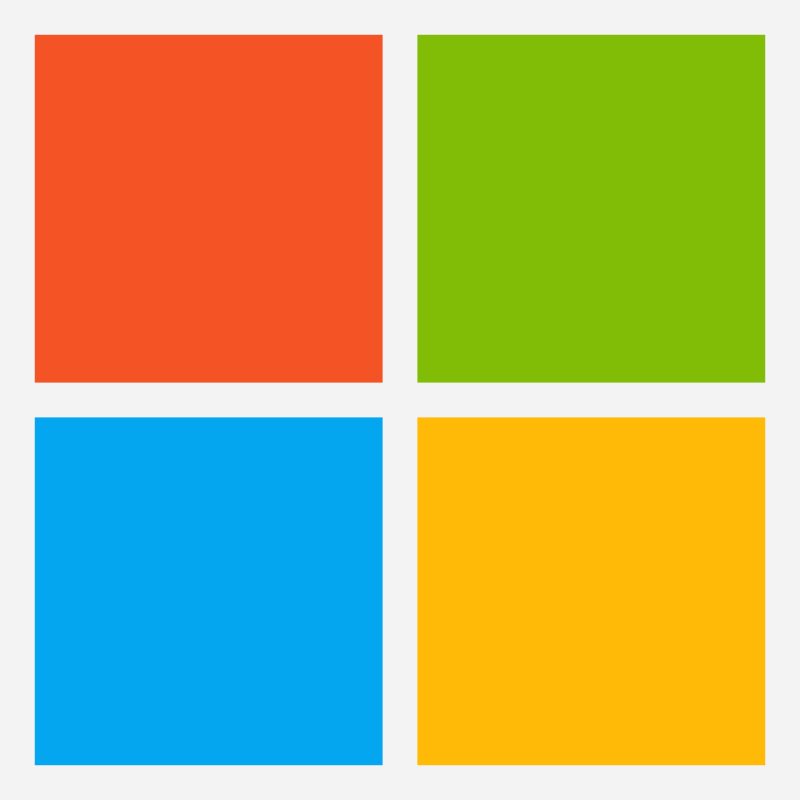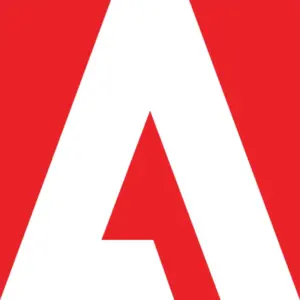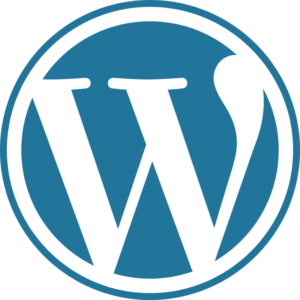Description
COURSE CURRICULUM
Week 1:
Session 1: Introduction to Windows & Microsoft Word
- Navigating the Windows desktop and taskbar
- Basic file management: creating, saving, and organizing files and folders
- Overview of Microsoft Word: features and capabilities
- Creating and formatting a new document
Session 2: Touch Typing
- Introduction to touch typing techniques
- Learning proper hand positioning and posture
- Typing exercises to improve speed and accuracy
Week 2:
Session 3: Advanced Word Formatting and Document Management
- Formatting paragraphs: alignment, indentation, and spacing
- Working with lists, tables, and images
- Using headers, footers, and page numbering
- Managing document layout and page setup
Session 4: Touch Typing
- Typing exercises to improve speed and accuracy
Week 3:
Session 5: Introduction to Microsoft Excel
- Overview of Microsoft Excel: spreadsheet basics
- Navigating the Excel interface: ribbons, tabs, and cells
- Entering data and basic formulas
- Formatting cells: number formats, fonts, and borders
Session 6: Touch Typing
- Typing exercises to improve speed and accuracy
Week 4:
Session 7: Working with Formulas and Functions in Excel
- Using common functions: SUM, AVERAGE, MAX, MIN
- Introduction to data analysis tools: sorting and filtering
- Using conditional formatting for data visualization
- Introduction to charts and graphs
Session 8: Typing Practice and Review
- Reviewing touch typing fundamentals
- Typing drills and exercises to reinforce skills
- Increasing typing speed and accuracy through practice
- Introduction to typing games and online resources
Week 5:
Session 9: Integrating Word and Excel: Mail Merge
- Understanding the Mail Merge process
- Creating a data source in Excel
- Setting up and executing a mail merge in Word
- Customizing and troubleshooting mail merge documents
Session 10: Microsoft Word: Advanced Features
- Working with advanced formatting tools: styles and themes
- Collaboration tools: track changes, comments, and version history
- Touch Typing
Week 6:
Session 11: Project Wrap Up
- Students will work on final projects integrating skills learned throughout the course
Session 12: Final Projects and Review
- Students will present final projects integrating skills learned throughout the course
- Final review and assessment of course content
- Course completion certificates and next steps in Microsoft learning
Note: Laptops, installed with all necessary software and programs, will be provided for in-class use. Each session will include hands-on exercises and projects to reinforce learning. Participants are encouraged to explore additional resources such as online tutorials and Microsoft Office Help documentation. Students may not take their laptops home while the course is on-going, however, upon completion of the course, students will keep their laptop.